

This lesson is made with PSPX9
But is good with other versions.
© by SvC-Design

Materialen Download :
Here
******************************************************************
Materials:
WordArt03_EN_byPqna&Alice.pspimage
alpha_channel_outubro_rosa_leni.pspimage
decor_leni_outubro_rosa.pspimage
LeniDiniz-14mulheres.pspimage
******************************************************************
Plugin:
Plugins - Mehdi - Wavy Lab 1.1
Plugins - Carolaine and Sensibility - CS LDots
Plugins - dsb flux - Linear Transmission
Plugins - Mura's Meister - Copies
Plugins - Filters Unlimited - AFS IMPORT - sqborder2
******************************************************************
color palette
:
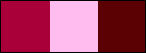
******************************************************************
methode
When using other tubes and colors, the mixing mode and / or layer coverage may differ
******************************************************************
General Preparations:
First install your filters for your PSP!
Masks: Save to your mask folder in PSP, unless noted otherwise
Texture & Pattern: Save to your Texture Folder in PSP
Selections: Save to your folder Selections in PSP
Open your tubes in PSP
******************************************************************
We will start - Have fun!
Remember to save your work on a regular basis
******************************************************************
#a90039 (Forenground) dark color)
#ffbcef (Background color clear)
Extra color
#5b0003
1.
Activate alpha_channel_outubro_rosa_leni.pspimage
Window – duplicate
Minimize the original - we work on the copy
Plugins - Mehdi - Wavy Lab 1.1:
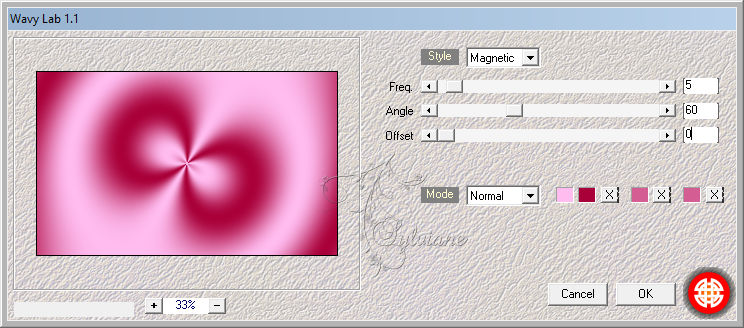
2.
Adjust - Blur - Gaussian Blur: 30
Effects - Image Effects - Seamless Tiling: Wings Back.
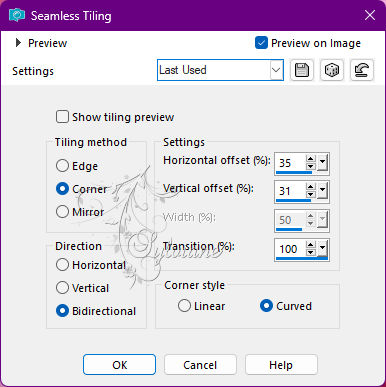
3.
Plugins - Carolaine and Sensibility - CS LDots:
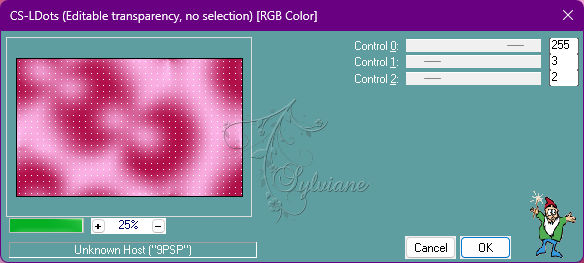
4.
Effects - User Defined Filter - Emboss_4
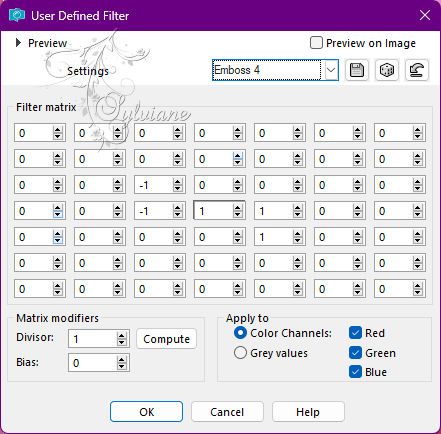
5.
Effects - Texture Effects - Weave:
Weave Color:#a90039 (Forenground dark color)
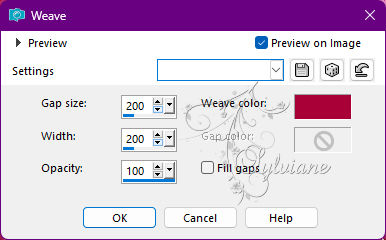
6.
Plugins - dsb flux - Linear Transmission:
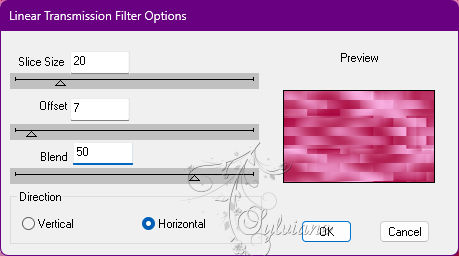
7.
Layers - New Raster Layer.
Selections - Load/Save Selections - Alpha Channel - Leni #1
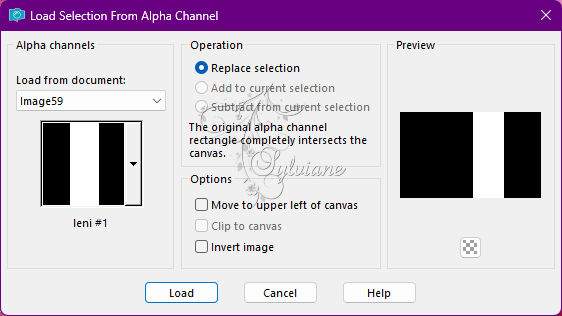
Paint with a Linear gradient formed by the colors of Foreground and Backgrond:
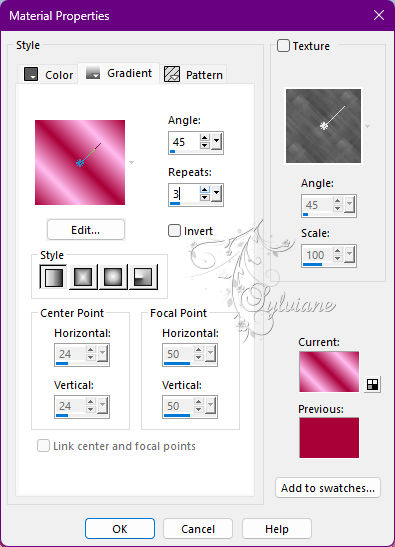
8.
Effects - Texture Effects - Blinds:
Color: with extra color
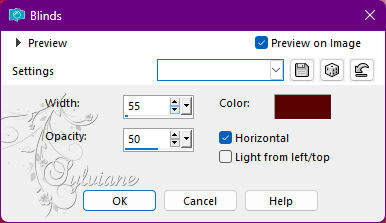
9.
Effects - Edge effects - Enhance.
Layers - New Raster Layer.
10.
Selections - Modify - Select Border Selection:
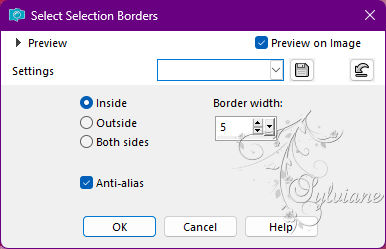
Paint with background color (light color)
Selections - Select None.
Layers - Merge - Merge Down.
11.
Image - Resize: 75% - all layers cleared.
Effects - 3D Effects - Drop Shadow:
0 / 0 / 80 / 40 - Color: #000,000
12.
Plugins - Mura's Meister - Copies:
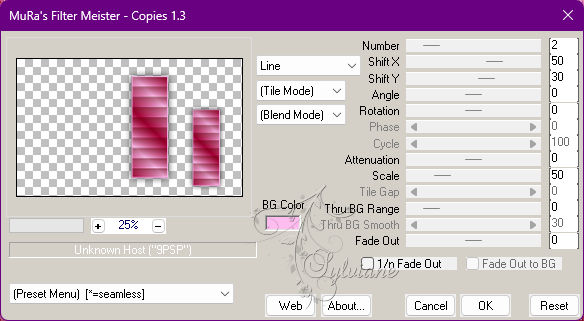
13.
Image - Mirror - Mirror Horizontal.
Activate selection tool (Press K on your keyboard)
And enter the following parameters:
Pos X : 460 – Pos Y : 33
Press M
14.
Layers - New Raster Layer.
Selections - Load/Save Selections - Load Selection from Alpha Channel - Leni #2
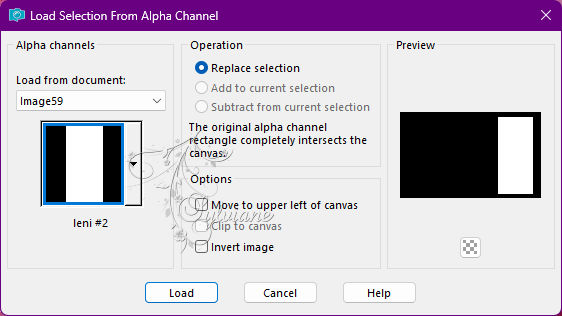
Paints with foreground color (color dark).
15.
Plugins - Filters Unlimited - AFS IMPORT - sqborder2:
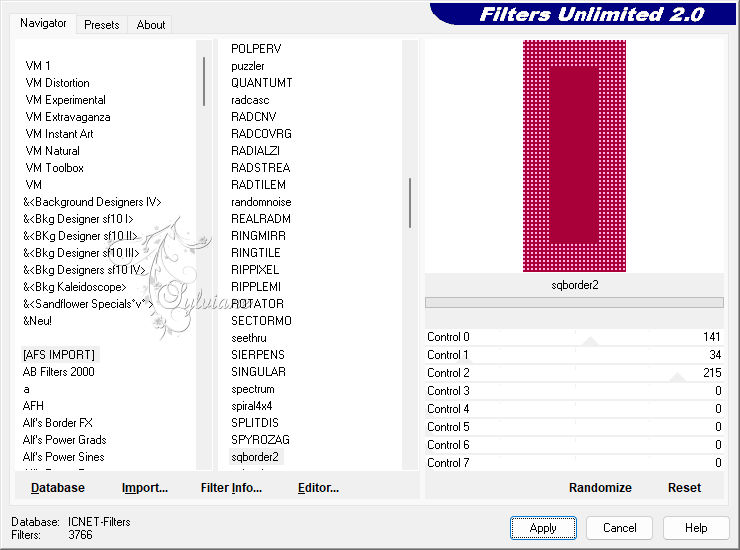
16.
Effects - 3 D effects - Drop shadow:
0 / 0 / 80 / 40 - Color: #000,000
Selections - Modify - Contract: 60px
17.
Layers - New Raster Layer, layer.
Effects - 3D effects – Cutout
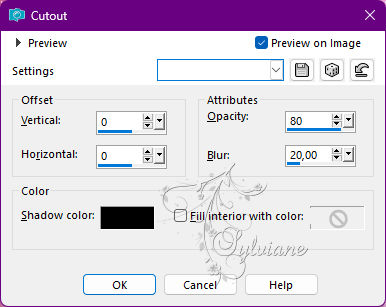
Layers - Merge - Merge Down.
Selections - Select None
18.
Layers - New Raster Layer, layer.
Selections - Load/Save Selections - Load Selection from Alpha Channel - Leni #2
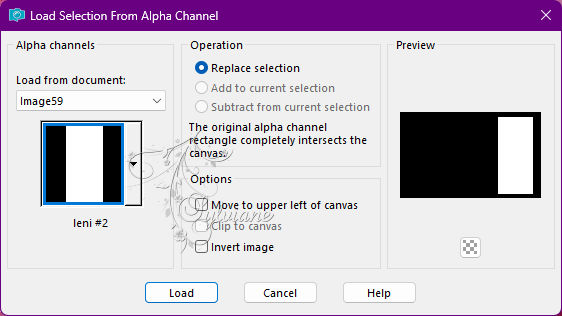
Selections - Modify - Select Border Selection:
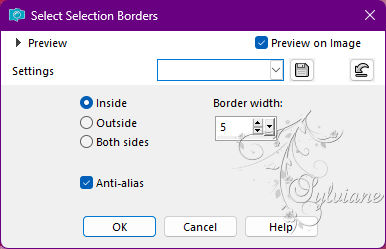
19.
Paint with color background (color clear)
Selections - Select None
Layers - Merge - Merge down.
Image - Resize: 70% - all layers unselected.
20.
Image – Add Borders –symmetric - 1px - color: #a90039 (Foreground dark color)
Image – Add Borders –symmetric - 3px - color: #ffbcef (Light color background)
Image – Add Borders –symmetric - 1px - color: #a90039 (Foreground dark color)
21.
Selections - Select All.
Image – Add Borders –symmetric50px - any color.
Selections - Invert.
22.
Paint with the gradient in use:
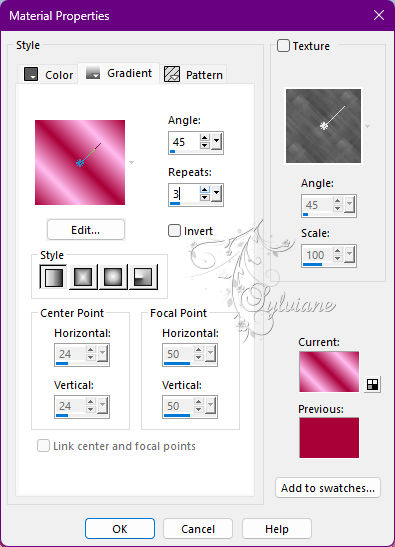
23.
Plugins - Carolaine and Sensibility - CS LDots:
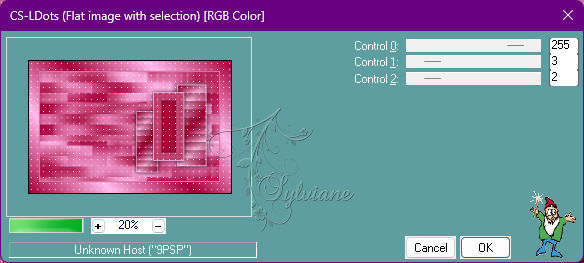
24.
Effects - User Defined Filter - Emboss_4
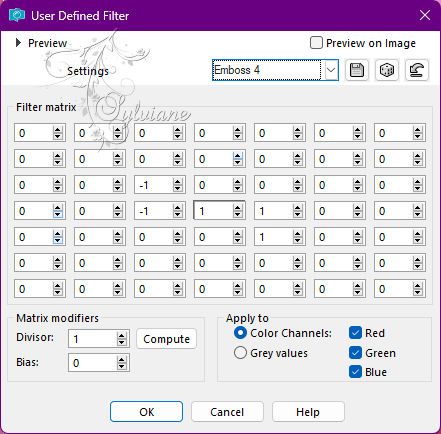
25.
Selections - Invert
Effects - 3D Effects - drop Shadow:
0 /0 / 100 / 45 - Color #000000
Selection - Select None
26.
Open decor_leni_outubro_rosa.pspimage
Edit - Copy
Edit - Paste as new layer
Activate selection tool (Press K on your keyboard)
And enter the following parameters:
Pos X : 687 – Pos Y : 224
Press M
Effects - 3D Effects - Drop Shadow:
1 / 1 / 100 / 1 - Color: #000000
27.
Open the main tube
Edit - Copy
Edit - Paste as new layer
Image - Resize if Is necessary.
Adjust - Sharpness - Sharpen.
Posicionar to the left.
Effects - 3D Effects - Drop Shadow to the its choice.
28.
Open WordArt03_EN_byPqna&Alice.pspimage
Edit - Copy
Edit - Paste as new layer
Image > Resize if prefer I Applied one resize from 70%, All layers unselected.
Colorize and Position of your choice.
Adjust - Sharpness - Sharpen.
Effects - 3D Effects - Drop Shadow:
1 / 1 / 100 / 1 - Color #000000
29.
Image – Add Borders –symmetric - 1px - color: #a90039 (Foreground dark color)
30.
Apply your watermark or signature
Layer – merge – merge all (flatten)
Save as JPEG
Back
Copyright Translation 2022 by SvC-Design